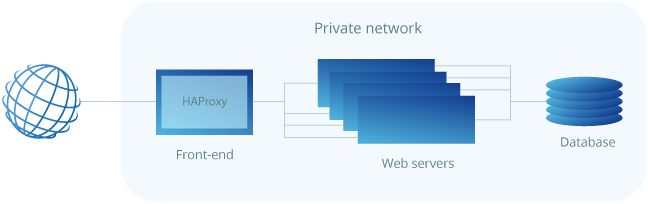
Load balancing is a common solution for distributing web applications horizontally across multiple hosts while providing the users with a single point of access to the service. HAProxy is one of the most popular open-source load-balancing software, which also offers high availability and proxy functionality.
HAProxy aims to optimise resource usage, maximise throughput, minimise response time, and avoid overloading any single resource. It is available for installation on many Linux distributions like CentOS 8 in this guide, but also on Debian 8 and Ubuntu 16 systems.
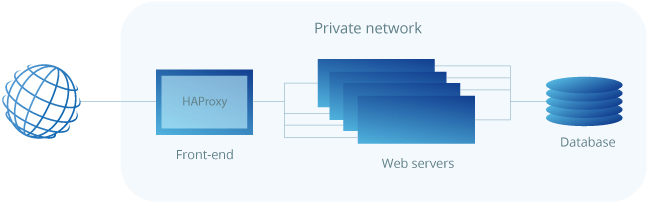
HAProxy is particularly suited for very high-traffic websites and is therefore often used to improve web service reliability and performance for multi-server configurations. This guide lays out the steps for setting up HAProxy as a load balancer on CentOS 8 to its own cloud host which then directs the traffic to your web servers.
As a pre-requirement for the best results, you should have a minimum of two web servers and a server for the load balancer. The web servers need to be running at least the basic web service such as nginx or httpd to test out the load balancing between them.
As a fast-developing open-source application HAProxy available for installation in the CentOS default repositories might not be the latest release. To find out what version number is being offered through the official channels enter the following command.
sudo yum info haproxy
HAProxy has always three active stable versions of the releases, two of the latest versions in development plus a third older version that is still receiving critical updates. You can always check the currently newest stable version listed on the HAProxy website and then decide which version you wish to go with.
In this guide, we will be installing the currently latest stable version of 2.0, which was not yet available in the standard repositories. Instead, you will need to install it from the source. But first, check that you have the prerequisites to download and compile the program.
sudo yum install gcc pcre-devel tar make -y
Download the source code with the command below. You can check if there is a newer version available on the HAProxy download page.
wget http://www.haproxy.org/download/2.0/src/haproxy-2.0.7.tar.gz -O ~/haproxy.tar.gz
Once the download is complete, extract the files using the command below.
tar xzvf ~/haproxy.tar.gz -C ~/
Change into the extracted source directory.
cd ~/haproxy-2.0.7
Then compile the program for your system.
make TARGET=linux-glibc
And finally, install HAProxy itself.
sudo make install
With that done, HAProxy is now installed but requires some additional steps to get it operational. Continue below with setting up the software and services.
Next, add the following directories and the statistics file for HAProxy records.
sudo mkdir -p /etc/haproxy sudo mkdir -p /var/lib/haproxy sudo touch /var/lib/haproxy/stats
Create a symbolic link for the binary to allow you to run HAProxy commands as a normal user.
sudo ln -s /usr/local/sbin/haproxy /usr/sbin/haproxy
If you want to add the proxy as a service to the system, copy the haproxy.init file from the examples to your /etc/init.d directory. Change the file permissions to make the script executable and then reload the systemd daemon.
sudo cp ~/haproxy-2.0.7/examples/haproxy.init /etc/init.d/haproxy sudo chmod 755 /etc/init.d/haproxy sudo systemctl daemon-reload
You will also need to enable the service to allow it to restart automatically at system boot-up.
sudo chkconfig haproxy on
For general usage, it is also recommended to add a new user for HAProxy to be run under.
sudo useradd -r haproxy
Afterwards, you can double-check the installed version number with the following command.
haproxy -v
HA-Proxy version 2.0.7 2019/09/27 - https://haproxy.org/
In this case, the version should be 2.0.7 as shown in the example output above.
Lastly, the firewall on CentOS 8 is quite restrictive for this project by default. Use the following commands to allow the required services and reload the firewall.
sudo firewall-cmd --permanent --zone=public --add-service=http sudo firewall-cmd --permanent --zone=public --add-port=8181/tcp sudo firewall-cmd --reload
Setting up an HAProxy load balancer is a quite straightforward process. Basically, all you need to do is tell HAProxy what kind of connections it should be listening for and where the connections should be relayed to.
This is done by creating a configuration file /etc/haproxy/haproxy.cfg with the defining settings. You can read about the configuration options on the HAProxy documentation page if you wish to find out more.
Start off with a basic setup. Create a new configuration file, for example, using vi with the command underneath.
sudo vi /etc/haproxy/haproxy.cfg
Add the following sections to the file. Replace the server_name with whatever you want to call your servers on the statistics page and the private_ip with the private IPs for the servers you wish to direct the web traffic. You can check the private IPs at your UpCloud control panel and Private network tab under the Network menu.
global log /dev/log local0 log /dev/log local1 notice chroot /var/lib/haproxy stats timeout 30s user haproxy group haproxy daemon defaults log global mode tcp option httplog option dontlognull timeout connect 5000 timeout client 50000 timeout server 50000 frontend http_front bind *:80 stats uri /haproxy?stats default_backend http_back backend http_back balance roundrobin server server_name1 private_ip1:80 check server server_name2 private_ip2:80 check
This defines a layer 4 load balancer with a front-end name http_front listening to the port number 80, which then directs the traffic to the default backend named http_back. The additional stats URI /haproxy?stats enables the statistics page at that specified address.
Configuring the servers in the backend section allows HAProxy to use these servers for load balancing according to the roundrobin algorithm whenever available.
The balancing algorithms are used to decide which server at the backend each connection is transferred to. Some of the useful options include the following:
Another possibility is to configure the load balancer to work on layer 7, which is useful when parts of your web application are located on different hosts. This can be accomplished by conditioning the connection transfer for example by the URL.
Open the HAProxy configuration file with a text editor.
sudo vi /etc/haproxy/haproxy.cfg
Then set the front and backend segments according to the example below.
defaults ... mode http ... frontend http_front bind *:80 stats uri /haproxy?stats acl url_blog path_beg /blog use_backend blog_back if url_blog default_backend http_back backend http_back balance roundrobin server server_name1 private_ip1:80 check server server_name2 private_ip2:80 check backend blog_back server server_name3 private_ip3:80 check
The front end declares an ACL rule named url_blog that applies to all connections with paths that begin with /blog. Use_backend defines that connections matching the url_blog condition should be served by the backend named blog_back, while all other requests are handled by the default backend.
On the backend side, the configuration sets up two server groups, http_back like before and the new one called blog_back that servers specifically connections to example.com/blog.
After making the configurations, save the file and restart HAProxy with the next command.
sudo systemctl restart haproxy
If you get any errors or warnings at startup, check the configuration for any mistypes and that you have created all the necessary files and folders, then try restarting again.
With the HAProxy configured and running, open your load balancer server’s public IP in a web browser and check that you get connected to your backend correctly. The parameter stats uri in the configuration enables the statistics page at the defined address.
http://load_balancer_public_ip/haproxy?stats
When you load the statistics page and all of your servers are listed in green your configuration was successful!
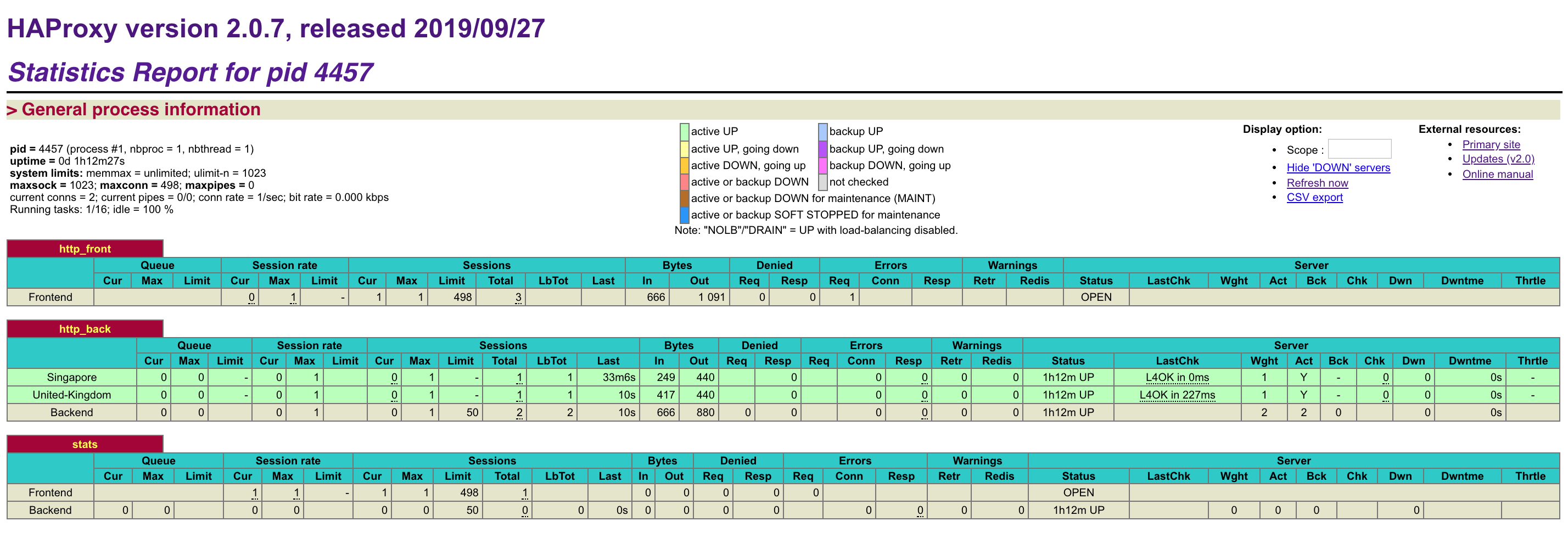
The statistics page contains some helpful information to keep track of your web hosts including up and downtimes and session counts. If a server is listed in red, check that the server is powered on and that you can ping it from the load balancer machine.
In case your load balancer does not reply, check that HTTP connections are not getting blocked by the firewall. Also, confirm that HAProxy is running with the command below.
sudo systemctl status haproxy
Having the statistics page simply listed at the front end, however, is publicly open for anyone to view, which might not be such a good idea. Instead, you can set it up to its own port number by adding the example below to the end of your haproxy.cfg file. Replace the username and password with something secure.
listen stats bind *:8181 stats enable stats uri / stats realm Haproxy Statistics stats auth username:password
After adding the new listen group, remove the old reference to the stats uri from the frontend group. When done, save the file and restart HAProxy again.
sudo systemctl restart haproxy
Then open the load balancer again with the new port number, and log in with the username and password you set in the configuration file.
http://load_balancer_public_ip:8181
Check that your servers are still reporting all green and then open just the load balancer IP without any port numbers on your web browser.
http://load_balancer_public_ip/
If your backend servers have at least slightly different landing pages you will notice that each time you reload the page you get a reply from a different host. You can try out different balancing algorithms in the configuration section or take a look at the full documentation.
Congratulations on successfully configuring the HAProxy load balancer! With a basic load balancer setup, you can considerably increase your web application performance and availability. This guide is however just an introduction to load balancing with HAProxy, which is capable of much more than what could be covered in first-time setup instruction. We recommend experimenting with different configurations with the help of the extensive documentation available for HAProxy, and then start planning the load balancing for your production environment.
While using multiple hosts to protect your web service with redundancy, the load balancer itself can still leave a single point of failure. You can further improve the high availability by setting up a floating IP between multiple load balancers. You can find out more about this in our article on floating IPs on UpCloud.

‘mode http’ is not Layer 4.
Hi Vladimir, thanks for the comment. You are correct, there was a mistake in the tutorial which we’ve now fixed.
Thanks, I finally bypass amazon load balancer :)) and got my own.
Very nice tutorial, thanks!
Thanks for the tutorial. Regarding SSL, I was able to get SSL enabled by running `make TARGET=linux-glibc USE_OPENSSL=1` for compilation, then running `make install`.
OpenSSL was already installed on my machine. If it’s not for you, you may have to install it first.
I was able to verify SSL was not enabled on HAProxy 2.4.0 by running `haproxy -vv`. Find “feature list” in the output and note the + or – before “OPENSSL”. A “-” indicated I needed to recompile using the steps above.
Thank you very much, your tutorial is very awesome, great teaching.
Hello,
Thank you for your post!! For example – if I have 5 backend servers and I want to connect to a specific backend server, how can I achieve this?
Ex:
http://x.x.x.x(VIP)?node=a/b/c/d/e “you’ve reached specific backend server ”
a,b,c,d,e = backend servers
Please.
I dont connec the second server (/blog)
———————- C O D E —————————
global
log /dev/log local0
log /dev/log local1 notice
chroot /var/lib/haproxy
stats timeout 30s
user haproxy
group haproxy
daemon
defaults
log global
mode http
option httplog
option dontlognull
timeout connect 5000
timeout client 50000
timeout server 50000
frontend http_front
bind *:80
stats uri /haproxy?stats
acl url_blog path_beg /blog
use_backend blog_back if url_blog
default_backend http_back
backend http_back
balance roundrobin
server n1 172.16.1.60:80 checkglobal
log /dev/log local0
log /dev/log local1 notice
chroot /var/lib/haproxy
stats timeout 30s
user haproxy
group haproxy
daemon
defaults
log global
mode http
option httplog
option dontlognull
timeout connect 5000
timeout client 50000
timeout server 50000
frontend http_front
bind *:80
stats uri /haproxy?stats
acl url_blog path_beg /blog
use_backend blog_back if url_blog
default_backend http_back
backend http_back
balance roundrobin
server n1 172.16.1.60:80 check
# server n2 172.16.1.61:80 check
backend blog_back
server n2 172.16.1.61:80 check
# server n2 172.16.1.61:80 check
backend blog_back
server n2 172.16.1.61:80 check
— END CODE ——–
Only connect to : 172.16.1.60 ( / )
but do not connect to : 172.16.1.61 (/blog)
Nicely written. I’m noticing assuming its a compile issue, but that I get ca-file unknown keyword in global so like and I cant copy from my linux box so just doing part of the config:
global
log /dev/log local0
log /dev/log local1 notice
….
ca-base /etc/ssl/certs
crt-base /etc/ssl/private
Please update a forum which includes SSL too..:)
Hello,
Thanks for the nice tutorial. I have come across an haproxy setup with ssl and noticed an issue. The setup was done by someone else. The issue noticed is, some of the request and response headers are “http” instead of “https”, though most of them work properly. Can you please suggest how to solve this issue. Below is the configuration (modified for privacy) –
——————
global
log /dev/log local0
chroot /var/lib/haproxy
stats timeout 30s
user haproxy
group haproxy
daemon
ssl-default-bind-options ssl-min-ver TLSv1.2
defaults
log global
mode http
log-format “%ci:%cp %b/%s %ST %B %{+Q}r”
option dontlognull
timeout connect 5000
timeout client 50000
timeout server 50000
listen stat
bind *:8181
stats enable
stats uri /
stats realm Haproxy Statistics
frontend http_front
bind *:80
bind *:443 ssl crt /etc/ssl/certs/mycert.pem
redirect scheme https code 301 if !{ ssl_fc }
acl is_chat hdr(host) -i support.mydomain.com
use_backend chat_back if is_chat
option forwardfor
default_backend http_back
backend http_back
balance roundrobin
cookie CAKEPHP prefix nocache
server dsaapp1 192.168.1.10:80 check cookie app1
server dsaapp2 192.168.1.11:80 check cookie app2
backend chat_back
balance roundrobin
cookie SERVERID insert indirect nocache
server dsaapp1 192.168.1.10:80 check cookie app1
server dsaapp2 192.168.1.11:80 check cookie app2
——————
Thanks!
Dev
Thanks for the tutorial. My query is, how can I have HAProxy server not change the source IP and WAN IP of the accessing client.
Setup:
Client(192.168.10.10) –> mysite.local (natted to VIP of HAproxy) –> HAProxy(172.x.x.10) –> https webservers (172.x.x.x).
On my Web servers, I am capturing the client’s local IP and WAN IP address. However, now it shows as HAProxy IP.
Any idea how do I change it to reflect the actual IP.
If I could I would like this tutorial. Thank you!
Hi
at the end of any config change, is it possible to reload the haproxy service?
already systemctl restart haproxy will kill mail process and start a new one but in this way, all online sessions will loose and they must reconnect again. the “systemctl reload haproxy” command kill the process but does not start it again and will fail…I can not find the way to solve this problem.
HA version is 2.0.14 and i’m working on centos7.
regards.
This haproxy installation support SSL?
Can we use wildcard vip in haproxy like all trafic coming to eth1 will be distributed to backend server?
Hi Dakota, thanks for the comment and a great addition regarding SSL.
Hi Raghu, thanks for the question. You could use the layer 7 configuration and create a backend block in HAProxy for each backend server with its own URL e.g. http://example.com/a, http://example.com/b, http://example.com/c, etc.
Hi Joel, thanks for the comment. I’m assuming your proxy config above had a copy/paste mishap. The proxy itself should work as long as the backend name matches the condition set in the frontend. If the proxy looks all correct, test that your blog backend server is able to respond to the request e.g. http://172.16.1.61/blog
Hi there, thanks for the comment. The unknown keyword error could be caused by missing OpenSSL libraries. You can check if it’s installed with openssl version -a If it’s missing or an old version, you can download the latest from https://www.openssl.org/source/
Hi there, thanks for the question. You could try using HTTP rewrite to enable HTTPS for all connections, for example:
Hi Binitta, thanks for the suggestion. We’ll definitely include instructions for SSL configuration in the next update to the tutorial.
Hi Sarang, thanks for the question. HAProxy works in a reverse-proxy mode even as a load balancer which causes the backend servers to only see the load balancer’s IP. You can, however, use HTTP header X-Forwarded-For to pass on the real client IP by adding option forwardfor and mode http to your haproxy.cfg:
Then read the header at the backend, for example, nginx logs this by default:
http { log_format main '$remote_addr - $remote_user [$time_local] "$request" ' '$status $body_bytes_sent "$http_referer" ' '"$http_user_agent" "$http_x_forwarded_for"';Hi there, thanks for the question. Both restart and reload will kill the running HAProxy and start a new one. If you already have existing connections to the proxy, I’d recommend using systemctl reload haproxy as it performs a “graceful” restart by checking that the new configuration works before killing the running process.
Hi Ernandia, thanks for the question. HAProxy does support SSL. You’ll need to tell HAProxy to listen on the port 443 and set the SSL certificate. E.g. bind :443 ssl crt /etc/haproxy/site.pem You can find out more in the HAProxy documentation.
Hi Pratik, thanks for the question. You might be able to use the level 4 load balancing by binding the frontend to the whole port range e.g. ‘bind *:1-65535 interface eth1’ However, this will only work for TCP connections.